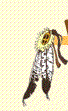
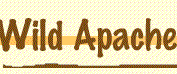

| HOME |
Getting Started | Browsers | Mail Tools | Terms | Computer Requirements | Preferences |
The Internet (History) | Newsgroups | Chat | Web Design | Links | FTP | MAC
![]() Outlook Express Preferences for 4.0 & 5.0
Outlook Express Preferences for 4.0 & 5.0
To set Outlook Express preferences, first open Outlook Express. Click on Tools, then go down to Accounts. Click on Accounts, a screen (similar to the one below) pops up. Click on the Mail tab.
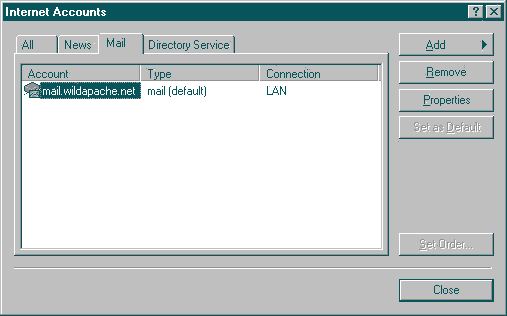
Click on the Properties tab to the right. A screen similar to the one below pops up. *Note where username or John Smit is used, substitute your username or real name.
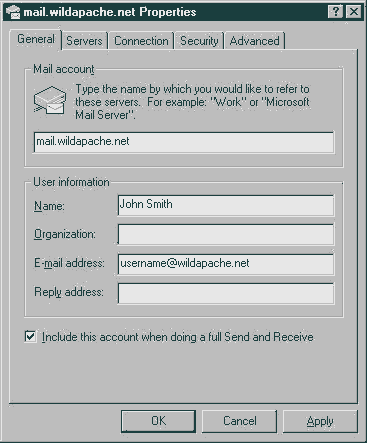
Click the Servers tab. Your screen should look just like the one below. Remember to substitute your username where you see "username" below.
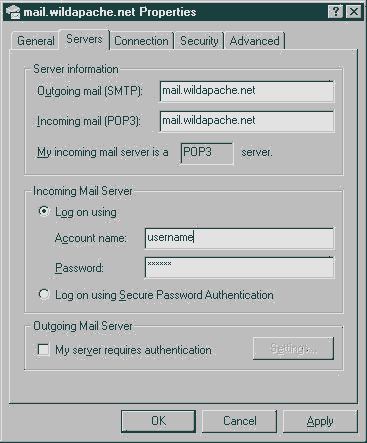
Click on the Connection tab. Check Connect using my phone line. In the "Use the following Dial-Up Networking connection", put Wild Apache.
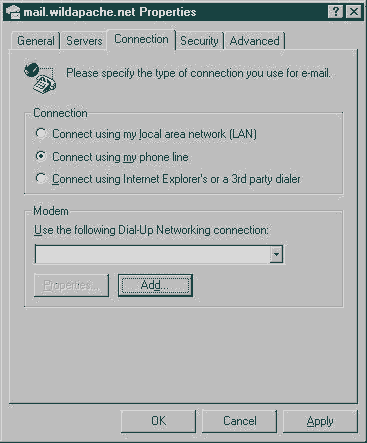
Click OK.
Check News properties.Click on the News tab.
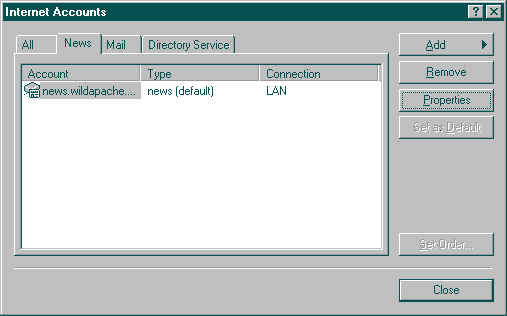
Then click on the Properties button to the right. A screen similar to the one below pops up. *Note: substitute your Real Name and Username where you see John Smith & username.
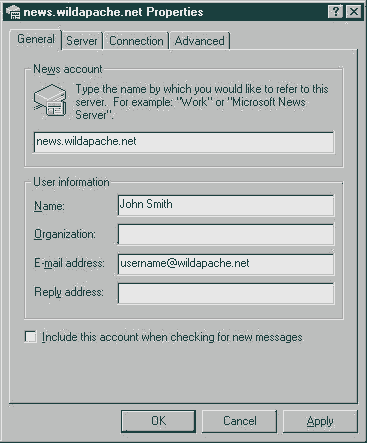
Click on the server tab. Your screen should look similar to the one below.
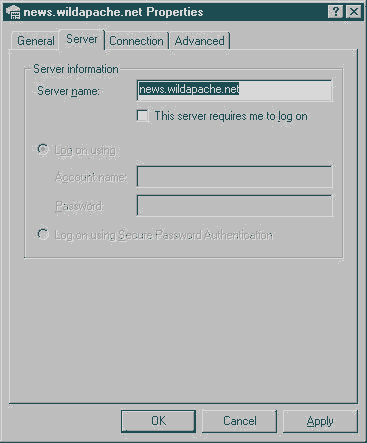
Click the Connection tab. In the "Use the following Dial-Up Networking connection" box, put Wild Apache.
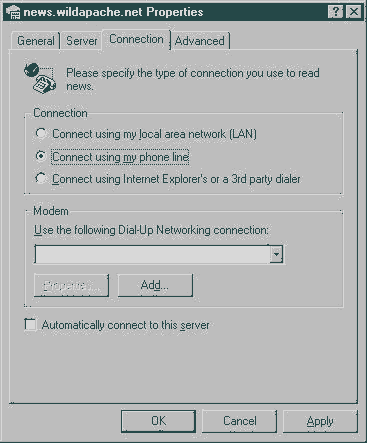
Click OK. If you try your mail server and are still experiencing trouble, please contact your Wild Apache.